Quickly Open the ADO Work Item to view the Details from a Power BI Report
Opening the ADO Work Item to view the details from a Power BI report is one of the most useful reporting. The users want to see the data in Azure DevOps from the Power BI report without having to open a new browser window and search on the Work Item ID. This blog post shows you how to add the code to open the work item from the Power BI report and view in Azure DevOps.
This is simple to implement and requires some trivial DAX code to make it work.
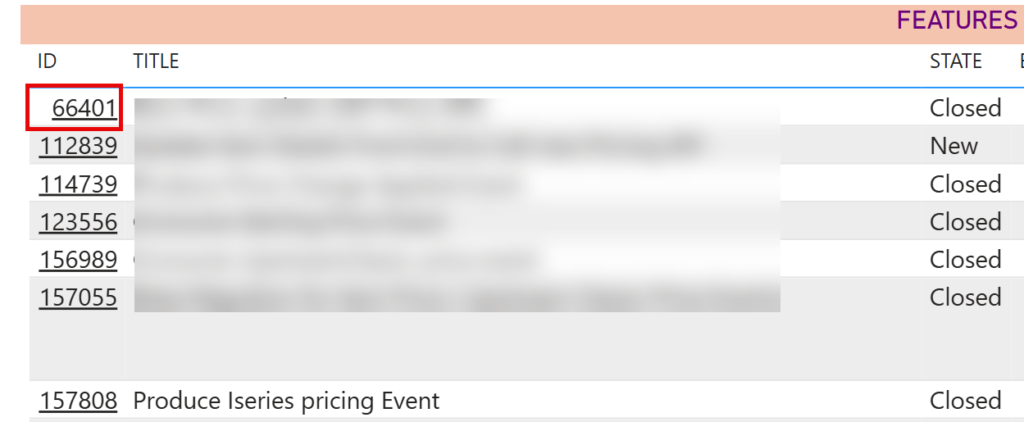
Create the Measure
Add a new measure to the report. Select New Measure on the menu bar or right click on the table and select New Measure.
There are a few sections where you need to change the code to match your ADO environment.
The variable, theURL requires your ADO Organization and Team Project. These are inside the brackets <ADO Organization> and <Team Project>
The variable workItemID must be updated to reflect the name of the table in the Power BI model in which the Work Item is being used. It is the same field that is added to the table.
WorkItem-URL =
//Return the URL to AzDO to allow the user to open
var theURL = "https://dev.azure.com/<ADO Organization>/<Team Project>/_workitems/edit/"
var workItemID = SELECTEDVALUE('<Analytics View Name>'[Work Item Id])
var returnValue = theURL & workItemID
return returnValueSelect Enter to close the code editor
Format the Work Item ID in the Table
Drag a table to the report canvas.
Add the Work Item ID field and other fields, such as title, to the table.
Right click on the Work Item ID field and select Conditional Formatting -> Web URL
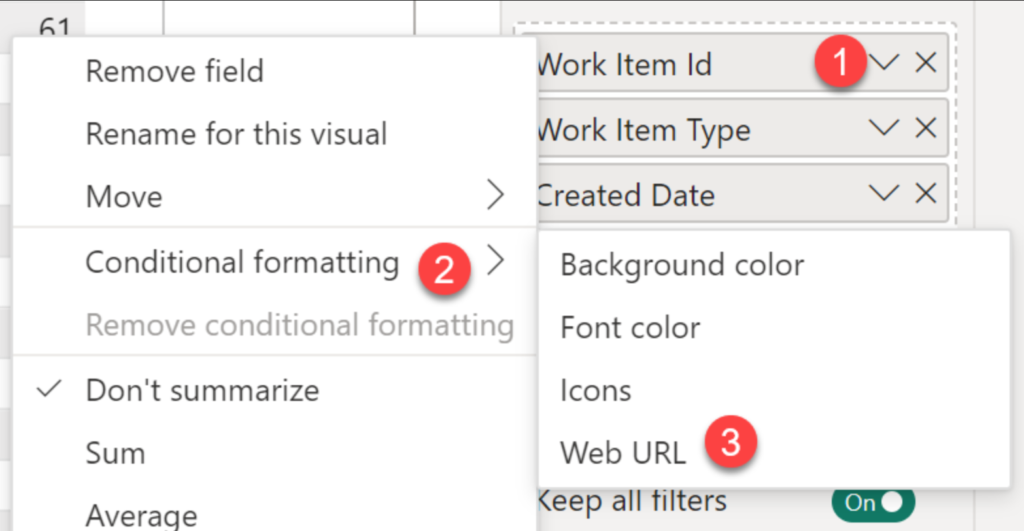
Expand the table and select the new measure as the source of the formatting.
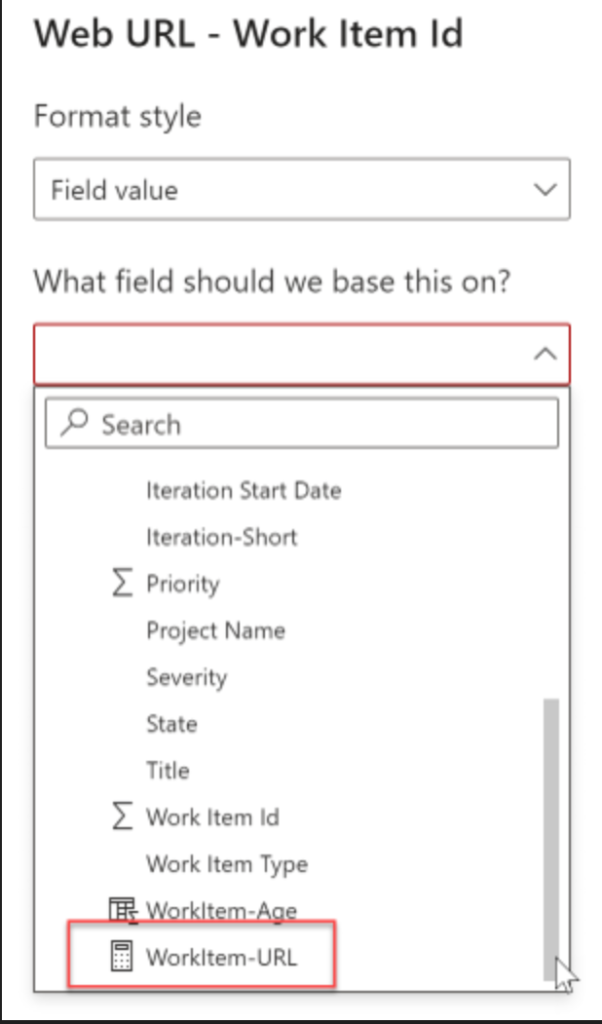
There is now a line under the Work Item ID field in the table
Test the URL by selecting the Work Item ID. A browser tab will open and navigate to the Azure DevOps Work Item ID page.