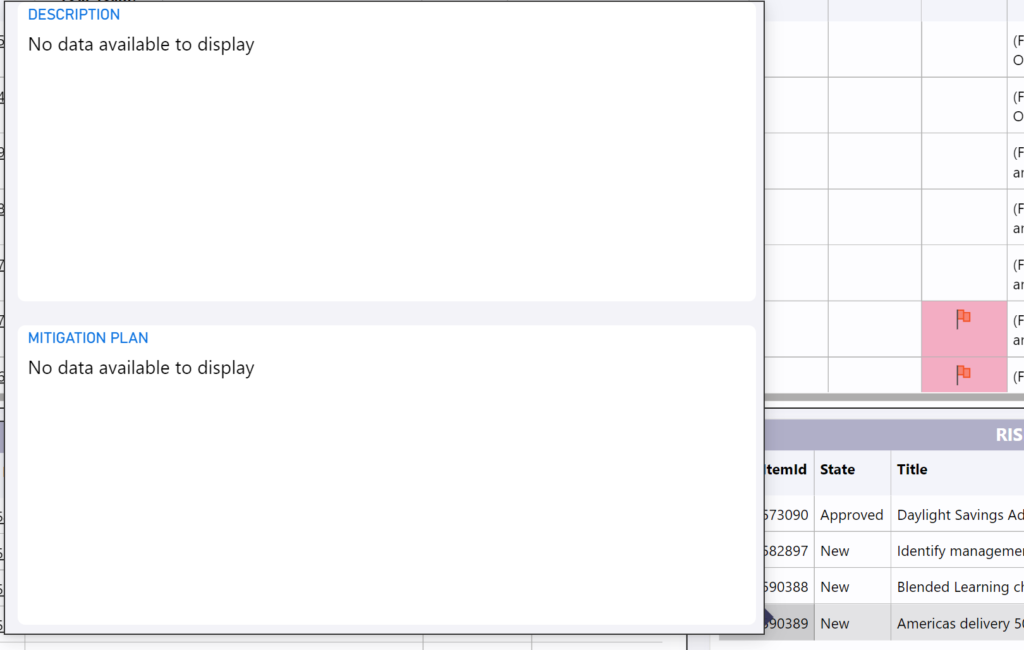Creating a Popup Report to View the HTML or Long text field from a Work Item
In this blog post, I showed how to obtain the work item’s long text or HTML to the Power BI dataset. This enables you to create a report, or use a visual to show the formatted data. This post discusses the process for creating a popup report to view the HTML or long text value from the work items.
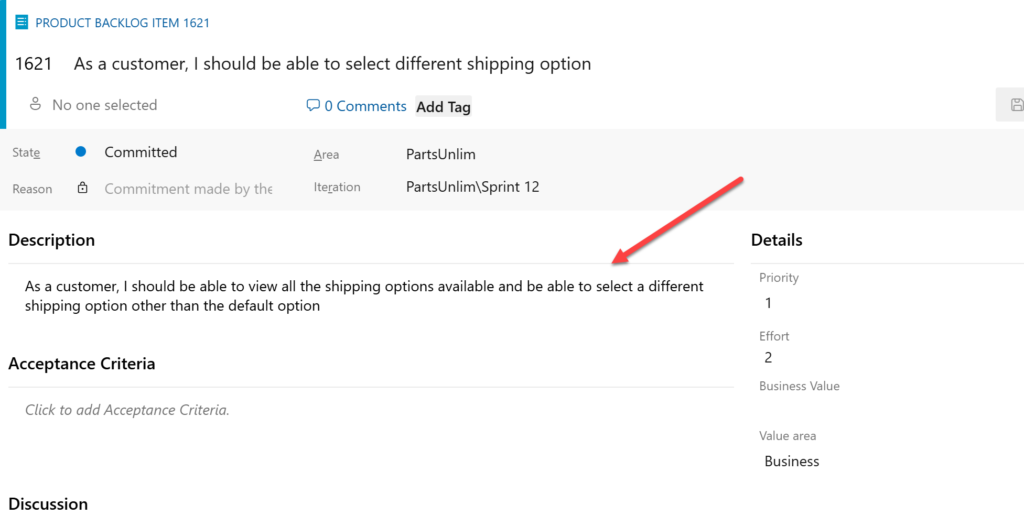
Adding the HTML Visual to Power BI Desktop
The HTML visual is not native to Power BI desktop. Search Visual gallery for an appropriate visual to format and display the long or HTML text.
In the Visualizations pane, select the ellipse to open the gallery.
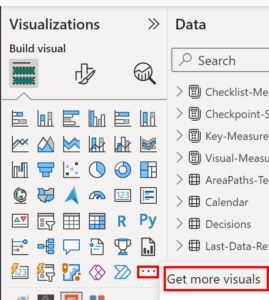
Search for the HTML visuals and select a visual you want to use in your report. I am using the HTML Content visual in this report.
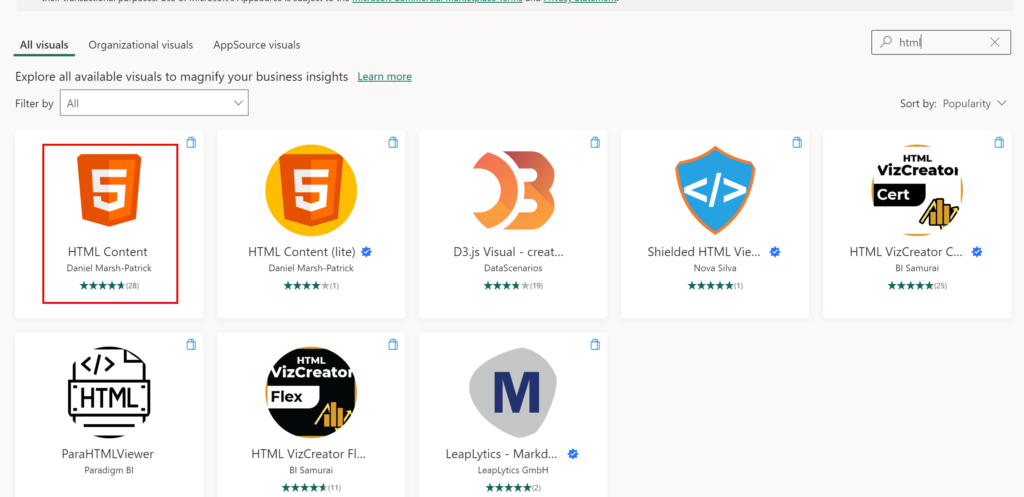
The HTML visual is now ready for reporting.
Creating the Popup Report:
Add a new page to the report.
Drag the HTML visual to the page. For this report, I have added two visuals. The first will display the Description field markup and the second will display another field called the Mitigation Field.
There are no other settings to apply to the visuals to display the markup values.
Set the Canvas Settings for the page to show the HTML field. This will require a Custom layout.
Adding the Popup Report:
Most often, a table is used to list the work items and it contains a work item ID, as such:

Select the table and change the Tooltip option to display the popup report created in the previous step.
When the user hovers over the table, the long or HTML text will appear in the popup as such. The work item’s description and mitigation plan values will appear only if there are values stored in the work item. Otherwise, the following is displayed.